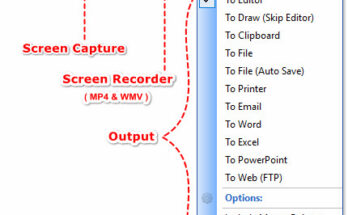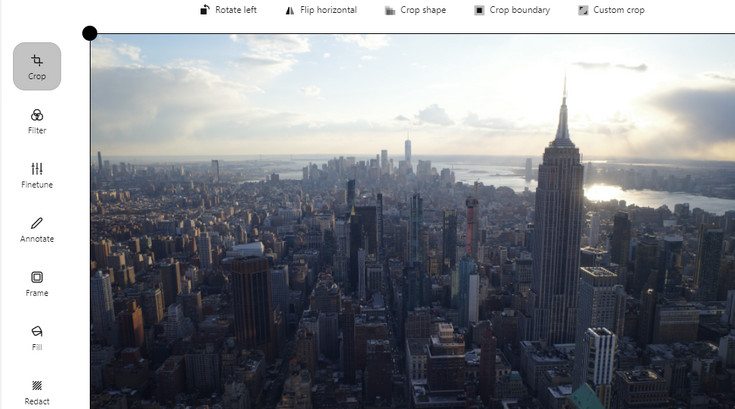
At Wirefresh, we’ve increasingly been using our Chromebooks for blogging, posting reviews and editing photos.
Although there’s no shortage of high quality apps and browser based editors available, we struggled to find one that fitted our needs.
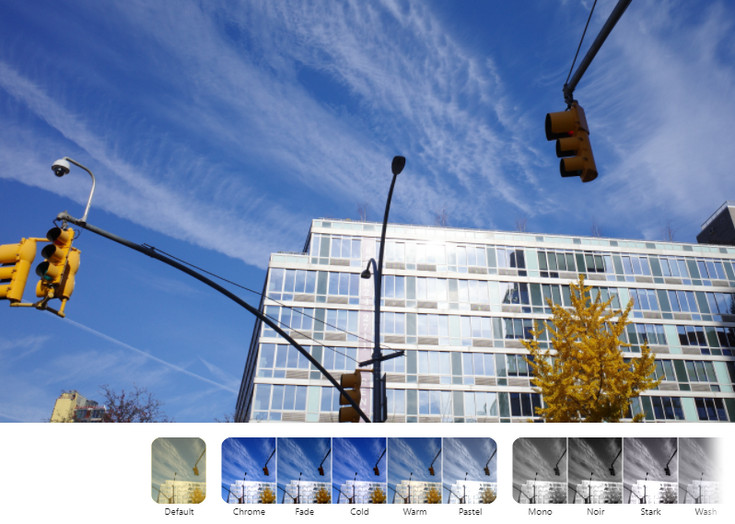
After downloading endless alternatives, we finally found exactly what we were looking for in the shape of edit.photo, a totally free, browser based editor, with plenty of options and filters.
Although it doesn’t have the full editing power of Photopea, with its Photoshop-like layers and complex tools. it’s super fast and comes with “No popups to close. No ads to ignore. No cookies to accept. No account to create. 100% Free.”
And how they do it? The website explains how:
The photo editor used is called Pintura and is a commercial product.
This webpage serves as a demo of what you can do with Pintura.
Companies that purchase a Pintura license indirectly finance Edit•Photo
How does it work?
Go to the website and follow these tips:
- Load images by pasting an image URL, dropping an image, or pasting an image file.
- Create a new image by navigating to new.photo/1024/768/white
- Supports JPEG, PNG, WEBP, HEIC, GIF, and animated GIFs.
Why not use the built in Chromebook editor?
We often need to screengrab images for our sites then resize them. The built in Chromebook editor worked fine but was exporting absolutely huge JPG files and had little options to tweak the images.
Now we use the screengrab tool in Chrome and just paste the image into Edit Photo, resize, and export at the compression level of our choice. Brilliant app!
You can even embed a copy of the editor on your own website – as explained here.