
Anyone hoping that Samsung had finally listened to its customers and given them the option to turn off the annoying camera shutter noise on its new Samsung Galaxy S5 handset is in for an unpleasant shock.
Just like its predecessors, some models once again come burdened with an annoying camera noise that you can’t turn off by default.
Happily, it is possible to turn off this pointless racket, but how hard that is depends on the specific handset you own.
Here’s my guide to silencing the Samsung Galaxy S5 camera. I hope it works for you.
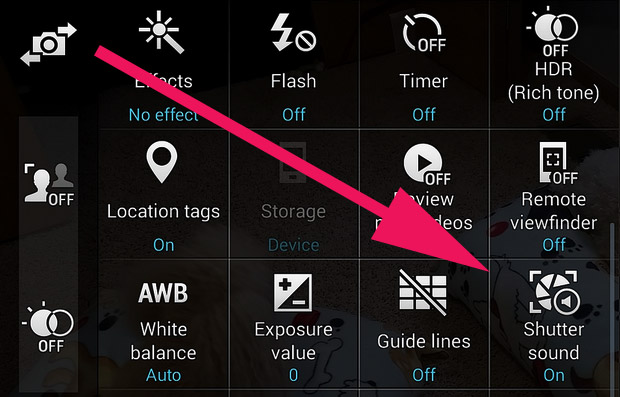
1. Just turn it off in the menu
Before we begin, the thing to understand is that although the phone may look the same the world over, there are subtle differences that can be found according to the region the cameras is sold in, and who the carrier is.
If you’re lucky, turning off the shutter sound is simply a case of scrolling through your camera menu and finding the option marked ‘shutter sound’ and turning that to ‘off.’ Job done!
However, for a lot of you, that option won’t be there, or even if it is, it may not work – and believe us, we know exactly how annoying that is.
2. Turn the volume down
Turn your volume down to zero or vibrate and that should always stop the noise.
Of course, that’s not much of a practical solution and it’s something that you’re likely to forget to do on occasion, so here’s some other solutions worth trying, starting with the simplest first.
Remember, thanks to Samsung’s genius, not all solutions will work for everyone so you may have to try several before you finally reach silent camera nirvana.
3. Download another camera app
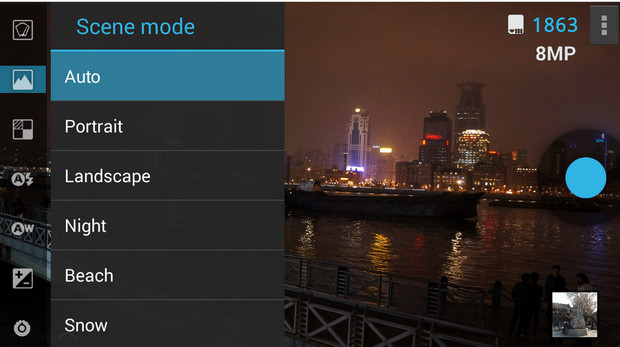
This is a bit of a frustrating fix because I rather like the built-in app, but there are quite a few apps available which will silence the pesky clunking noise.
My favourite silent camera app is ProCapture, is a fully featured affair packed full of options, with the only drawback being that the free version has limited output resolution and no touch-to-focus.
Its also worth noting that both versions are a bit slower to start up than the built-in camera app, but it’s what we’ve been using.
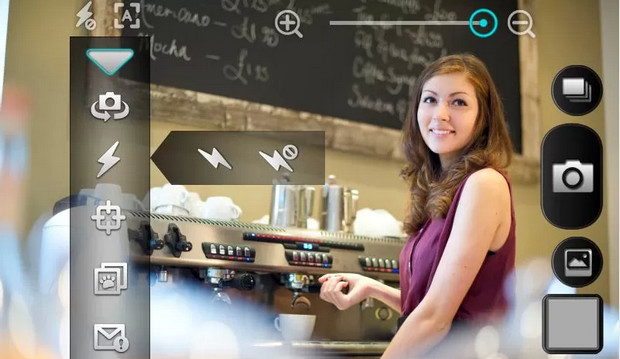
Silent Camera (pictured above) is a fairly basic and gloriously silent camera app, which is free to download but comes with adverts.
[High Quality] Silent camera lets you sneakily take photos without the screen on, although the ad-supported app has a bit of a creaky interface and there seems to be some debate amongst Google Play users as to how ‘high quality’ the results are.
IgCamera and Camera ICS were both recommended by readers as apps that silence the shutter noise, although we’ve not tested them ourselves.
It’s definitely worth checking out the trial version of camera apps before buying, because not all may work as advertised on your handset.
For example, the hugely popular Camera Zoom FX has a promising toggle switch entitled, “enable shutter sound,” but unticking this makes not a jot of difference – and that’s a bit frustrating seeing as I paid for the thing.
4. Download a fix
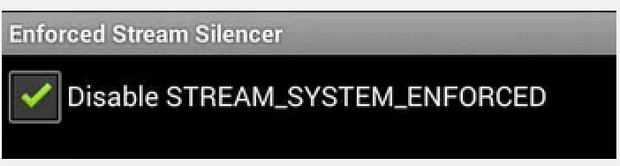
This one has been around for ages although I’ve only recently discovered it – and seeing as it worked for me it could have saved me a lot of grief in the past!
Before you can use it, you need to let your phone install apps from sources other than Google Play. Here’s how you do that:
Step 1: Click the MENU button
Step 2: Go to SETTINGS
Step 3: Click on APPLICATIONS
Step 4: Make sure that “UNKNOWN SOURCES” is checked
Step 5: Read the warning message and click OK
Then download enforced stream silencer APK file on your phone, locate the file and install away.
When you see the icon in your apps drawer/homescreen, click on it and tick the box (see above) and that should silence the pesky camera for good – although it’s not guaranteed.
It worked for us, but we found that we sometimes we had to go back and tick the box again.
5. Install Tasker
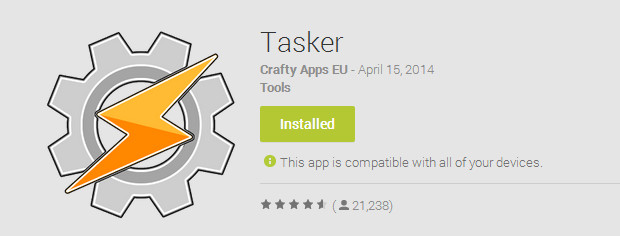
Tasker is a clever – and horribly complicated – app that lets you automate actions on your phone, so it’s possible to set it so that every time you fire up your camera, the phone is muted.
It’s really not an easy program to get your head around, but it does seem to work very reliable once it’s set up.
Here’s the instructions from their website:
How can I silence the camera shutter sound ?
This varies per device.
Try creating a new profile with an App context and select the Camera app. When asked to create a task, add the following actions:
- Task / Wait, 2 seconds
- Audio / Sound Effects, off
- Audio / Media Volume, 0
- Audio / System Volume, 0
- Audio / Notification Volume, 0
- Audio / Silent Mode, on
Then go to the Camera app, wait a couple of seconds and try taking a picture.
If you still hear the shutter sound, go back to the Tasker UI, click on the task that you created and hit the Play button bottom-left to run the task manually. Then go back to the Camera app. If you still hear the shutter sound, then it’s not going to be possible for Tasker to disable it on your device.
Some manufacturers deliberately prevent disabling of the shutter sound, perhaps for legal reasons.
Addendum
A user has reported that setting DTMF volume to 0 removes the focus sound in the camera app.
I got really frustrated trying to get this to work, but it is worth persevering because this was the only thing that completely silenced my S2/S4/S5 cameras.
6. Get rooting
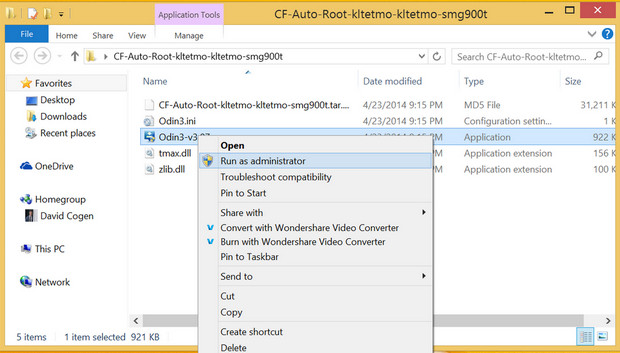
To take real control of your phone, you need to root your phone. It’s not particularly hard to do but – to be honest – it’s not a job for the technophobic.
You can find instructions on how to root your S5 phone here and here.
Once rooted, it’s a case of navigating to the folder where your audio files are stored (usuallysystem/media/audio/ui ) and renaming all the files relating to the camera noise (e.g. shutter.ogg, auto-focus.ogg, camera_click.ogg, camera_focus.ogg, videorecord.ogg) – and voila!
You’re the owner of a silent camera!
Did any of these work for you?
Please share your tips and experiences below so I can keep this guide updated and as useful as possible – as a keen photographer, I know just how annoying that stupid clicking shutter is!



renaming the sound files didnt work for me. I even tried moving them to my SD card and then removing the card so the files are no longer in my phone and I still get the shutter sound x_x. Absolutely no hope for me
i rooted the phone but i am unable to find any .ogg files
No 4 is so far working for me. What an annoying problem. Thank you.
No. 4 (Enforced Stream Silencer APK) app is working for me (just downloaded it). We’ll see how long it lasts. Agree that it is a major annoyance not to just be able to disable the shutter sound from the camera app (and yes, that option was no where to be found on my S5 from Verizon).
Rename (last) worked for me ;0) renamed shutter.og shutter_multiple.og call_start.og and call_stop.ogg
No more enjoying shutter sound ;0) thanks a lot ;0)
There are legal requirements in some countries that there be a noise when someone is taking a picture, so that the ‘target’ can know that it is happening, and take action if necessary. In particular it is supposed to avoid the close up and too personal clandestine shots.
Use your brains. Samsung wouldn’t localise such things if there weren’t obligations to do so.
The App doesn’t work. Still have the noise, no change.
The enforced stream silencer did not work on my s5.
Turn on the camera, swicth the camera to front, goto setting and choose shutter sound off goodluck
On the Galaxy S5, renaming: camera_click.ogg & Camera_click_short.ogg worked for me.
Those files are located in:
System/Media/Audio/UI
I simply used Root Browser to find these files and renamed them keeping the name the same but adding ‘.bak’ to the end of the name of the file so if I wish to ever add the sound back the file is there to remove the .bak from the end of the filename.
Unfortunately rooting and renaming the .ogg files didn’t work for me. Ik renamed cameraclick.ogg and shutter.ogg to .bak but after a day the annoying click sound came up again.
I installed tasker and it works, at least for the time being 😉
Yup! Number 4 works for me too! Thanks Mike S. !!!! You are awesome dude!
Yes the enforced stream silencer worked! !! Thank you! !!!
On my Sprint GS5, renaming the sound files works initially but it seems that the camera noises are re-enabled whenever the Picture Stabilization warning popup is triggered. It also seems that you can re-disable the sounds by turning off Picture Stabilization, which basically means you can’t use PS without shutter noises, except in situations where you don’t really need PS in the first place.
silence enforcer doesn’t work for me..
the apk thing worked, awersome, thank you!
Go in to settings
Then sound
Then turn the system volume all the way down.
guys, the sound was annoying me 4ever.. see the image above – the one with the red arrow.. I thought I don’t have the “Shutter Off” option available until.. lol I scrolled down to it .. It is off screen initially.. just scroll down! 😉
No 4 still working. Thank you!
S4….The apk file download has worked twice for me. Had to factory reset my phone. Reloaded and works again.
The enforced stream silencer APK file worked for me straight away. Thanks!
I did the DL and use of the enforced stream silencer and it jammed up my desktop and puit my S5 into a continuous non-stopping booting loop. oh, and it did NOT remove the shuuter sound. beware if you try using this apk file
Used Total Commander on my rooted GS5:
1) went to /system/media/audio/ui as mentioned in #6 above
2) renamed Cam_Stop.ogg, Cam_Start.ogg, Shutter.ogg, camera_click.ogg to have .old at the end of the filenames, and now have beautiful silence when using the camera!
THANK YOU!