 Mozilla Thunderbird, the free email client produced by the makers of the Firefox browser, has recently undergone some important revisions, and is now available as Thunderbird 3.0 RC1.
Mozilla Thunderbird, the free email client produced by the makers of the Firefox browser, has recently undergone some important revisions, and is now available as Thunderbird 3.0 RC1.
RC stands for Release Candidate, meaning that this version of Thunderbird 3 is designed for testing, and might still have a few bugs, so don’t install it in production environments.
I’ve been using Thunderbird 3 in its various Beta iterations for a while, and have now updated to RC1, and I believe that this latest version of the popular email client is a considerable improvement over its predecessors.
At first glance, Thunderbird 3 appears very similar to previous versions, and long-time users won’t initially notice much difference in the layout. One change is that buttons for functions such as Reply, Forward, Archive, Junk, and Delete are now attached to each individual email.
Users who prefer the old layout, with buttons on the main toolbar under the menu, can customize the main toolbar to suit their needs.
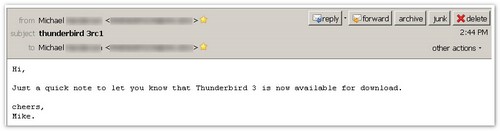
Smart folders
The folder pane in Thunderbird now arranges folders in a “smart” way. Indeed, this pane is called Smart Folders. Rather than arranging each email account, with all its folders (Inbox, Sent, etc), separately, Thunderbird now groups the special folders from each account.
So, for example, the Inbox section contains the inboxes from all of your different email accounts.
Whether this new layout is better or worse than the previous arrangement is a matter of personal taste; neither seems inherently preferable to me. If you don’t like the Smart Folders layout, you can revert to the old account-based style using small arrow buttons at the top of the folders pane.
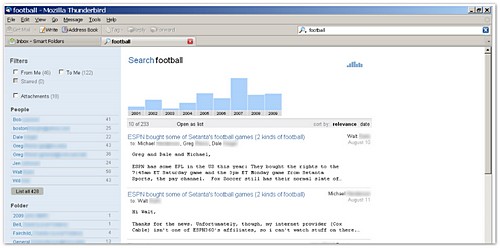
Firefox-style tabs
Another layout change is the adoption of Firefox-style tabs. No longer does double-clicking on an email open a new window; instead, the email opens in a new tab within the Thunderbird window, reducing the clutter on your computer’s taskbar.
Navigating between tabs is simple, and Thunderbird will remember your open email tabs on closing, just like Firefox, and bring them back when you open the program again.
Tabs are not just for emails, though. A new tab will also open when you conduct a search of your email, and this brings us to the most impressive of Thunderbird 3’s improvements: the new search capabilities.
New search
The search field at the top of the main window now offers a global search function that will not only search within particular parts of the email (Sender, Subject, etc.), but can also perform a full search on all emails in all accounts using the Gloda search engine.
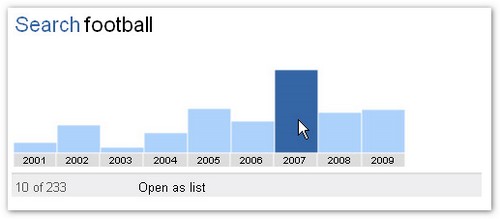
This new search function is both fast and comprehensive, with some very nice features.
Searching for a particular term (in this case, “football”; see above) results in a list of truncated emails, along with a set of filter options and a very handy timeline tool, similar to the one used by Google in its News Archives results pages. The list of emails can be sorted by relevance, or by date.
The left-hand column of the results page allows you to filter by categories such as From Me, To Me, Starred, Attachments, as well as People, Folder, Account, and Mailing List. These last four categories all show a list of possible choices, allowing you to narrow your searches quickly and efficiently.
You can filter based on inclusion and exclusion, enabling you to select all emails that contain a particular person, or all emails that do not contain that person.
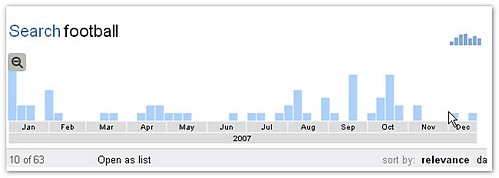
Located just above the email results is the very nifty timeline tool. The timeline uses bar columns to show the relative number of retrieved emails from each year. Clicking on a particular year in the timeline will filter your search results to include only that year, and the timeline itself will then adjust to show individual months within your selected year. Select a month, and you’ll see a breakdown of emails from that month.
You can return to the full timeline view by clicking on the small zoom out icon.
All in all, the search function is a vast improvement over Thunderbird’s previous search capabilities. Previously, if I wanted to perform a very specific search and was worried about the accuracy of the results, I would log into the web version of my Gmail account and take advanage of Gmail’s excellent search function. Thunderbird’s new global search has proven so efficient that I no longer need to rely on Gmail.
Speaking of Gmail, the folks at Mozilla claim that Thunderbird 3 offers improved integration with the popular Google webmail program, and especially with special folders like Sent and Trash. Gmail’s All Mail folder is used by Thunderbird 3 as an archive folder.

A mixed blessing
The improvements made to Thunderbird 3 do come at something of a price.
First, the excellent speed and efficiency of the new search feature requires that Thunderbird build an index of your emails. Anyone who has installed a search tool like Google Desktop or Windows Search will be familiar with the concept.
When you first install Thunderbird, it will begin the indexing process. How long this takes will depend on how large your email collection is, but it can easily run into hours, and the process uses considerable system resources. My old P4 3.0GHz computer slowed to a crawl at times, so if you’re on an old or a low-powered computer (such as a netbook) you might want to leave the installation until just before you go to bed, allowing the index to build overnight.
Thunderbird 3 runs on the Gecko engine (version 1.9.1.5), just like the Firefox web browser. So far, it seems that Thunderbird has also inherited some of Firefox’s tendency to hog memory. While my older versions of Thunderbird typically sat quite comfortably using about 40-50Mb of RAM, version 3 sometimes gets up into the 100-150Mb range, even when not indexing.
This probably won’t be a problem for most users on newer computers, but it could be a concern for people on older machines, especially ones with limited memory.
Given the performance hit that comes with indexing, I was rather surprised that Thunderbird 3 has no built-in capability to defer indexing, to stop it temporarily, or to exempt certain accounts or folders from indexing.
My Copernic Desktop Search utility has a setting that pauses indexing whenever computer resources are needed elsewhere, and a similar feature in Thunderbird would be very handy.
Luckily, the extensibility of Thunderbird via add-ons can provide extra functionality, and the GlodaQuilla add-on allows you to choose whether or not you want a folder indexed.
One final criticism of the search function is that, despite its performance, it would have been improved by highlighting search terms within emails. The lack of this feature means that long emails sometimes require some effort before you find the terms you are looking for.
Despite these issues, Thunderbird 3 looks like a considerable upgrade over its predecessors. The new search feature alone is enough to warrant giving it a try.
Note: Windows and Mac users can install Thunderbird 3 in a new location, allowing them to sample the new offering without losing their previous version. The Linux version will, according to Mozilla, overwrite the old installation. In all cases, though, back up your mail and profiles before trying it out.
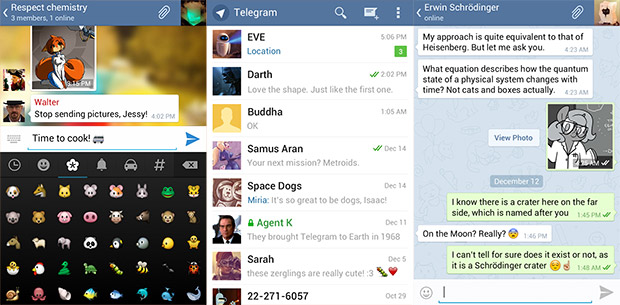

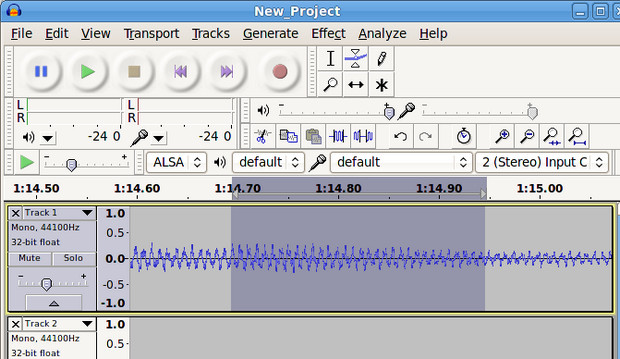
Smart foilders are a pain. They have removed our privacy by putting all emails together. Whille my husband and I don’t have any secrets from each other, it ought to be our choice, not Thunderbirds. It seems to be impossible to get rid of this annoying feature.