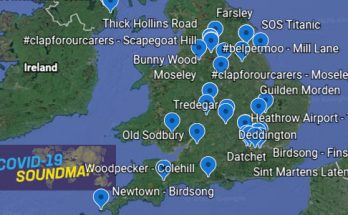If, like us, you’re rather keen on a physical keyboard, then Palm are hoping to entice you into their hardware QWERTY keyboard’s world of joy with their latest blog post bigging up the ‘option’ key.
In case, you haven’t seen it, it’s the red/orange coloured fella that resides to the left hand side of their Palm Pre/Pixi keyboards.
The nifty multi-purpose button is on hand to let you enter numbers, punctuation and symbols that appear above the letters on the keys, but Palm insist it has “other tricks up its sleeve”.
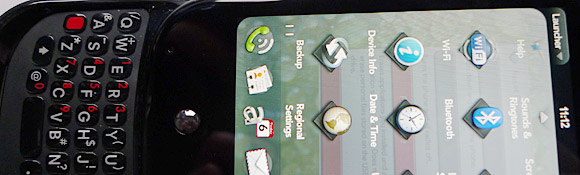
If you’re using a Palm Pre/Pixi/Plus, read on and discover what the joys that little key has in store for you – and, by golly, it seems that it can do one or two smart things.
- — To enter a series of alternate characters, press the Option key twice to lock it. Press it again to turn it off.
- — Press and hold Option + Sym + P and your phone will capture what’s on your phone’s screen in .png format. You’ll find the image in the “screen captures” folder in the Photos app, where you can share and/or upload it.
- — Found a picture on your favourite website that you want to share with a friend? Press and hold Option, then tap the photo to share the link, copy the URL, share the image or copy it to the Photos app.
- — To copy text, simply press and hold Option and drag your finger around the screen to insert the cursor where you want it. Then press and hold the shift key (up arrow) and drag your finger over the text you want to copy.
- Switch to USB Drive mode — Press and hold Option + Sym + U after you attach your phone to your computer to quickly switch to USB Drive mode.
- Do a quick restart — To perform a quick reboot to make sure your phone is running fresh, press Option + Sym + R. (Don’t worry, nothing will be erased. But should you want to do a full erase: Option + Sym + Power button.)