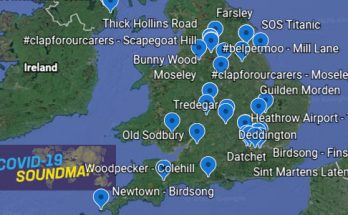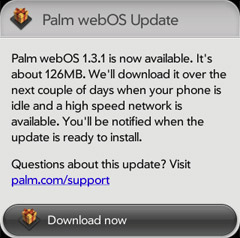 UK Palm Pre users are now able to update their phones to the latest version of the webOS operating system, and bring themselves in line with US users.
UK Palm Pre users are now able to update their phones to the latest version of the webOS operating system, and bring themselves in line with US users.
The webOS 1.3.1 update is immediately available in UK, Ireland, Germany, and Spain with the 134MB over-the-air download automatically being installed on handsets, with no user action needed.
The update includes a slew of bug fixes, tweaks and new features, some of which we’ve been anxiously waiting for – we were being driven mad by the browser losing password information after a restart and this has now been sorted. Huzzah!
There’s also welcome improvements in e-mail and messaging (messages can at last be forwarded) and a fairly basic Facebook app gets bundled in the mix.
Full listing follows below:
Palm: webOS 1.3.1 Feature changes to existing applications
App Catalog
- A new Share button enables you to send a link to the app page in an email or text message.
- You can select whether to enter comments anonymously, using your first and last name, or using your first initial and last name.
Backup
- Web browser bookmarks are now backed up to your Palm profile. After a restart or partial/full erase, the bookmark is restored in Web when you go to the web page.
- Backup now includes browser cookies, so that after a restart, for example, if you stored your username and password on a web-based email site, you can continue to access the site without needing to log in.
- Backup no longer saves online account passwords. If you perform a partial or full erase or buy a replacement phone, after signing in to your Palm profile, you are prompted to enter the password for each of your online accounts. If you choose to skip this step, to continuing synchronizing this account, you must open an app that syncs with the account (Calendar, Contacts, Email) > application menu > Preferences & Accounts > tap the account name > enter your username and password.
Bluetooth
- If you are on the phone, get in a car with a previously paired car kit, and turn on the car, a notification appears asking whether you want to continue talking directly into the phone, or transfer the call to the car kit. Previously, the call was automatically transferred to the car kit.
- The types of car kits to which contacts can be transferred has been increased. You can transfer contacts to Toyota and Lexus car kits.
- You can make a Bluetooth connection to a computer even if the computer’s Bluetooth device name field is blank.
Calendar
- On the event details screen, the Map Location application menu item is now called Event Location and has two submenu options: Show On Map, which displays the location in Google Maps, and Get Directions, which provides directions from the current location in Google Maps.
- The options for changing a calendar’s display color and choosing whether to show or hide a calendar in All Calendars view are now accessed by opening the application menu > Preferences & Accounts > Calendar View Options, or by tapping the Calendar View Options list item in the list where you switch between All Calendars and an individual calendar.
- If you tap Snooze on a calendar event notification, the notification no longer reappears after the event end time.
- If a calendar note contains a phone number, you can tap the number to dial it.
- In Day view, you can press and hold the orange key/Option and tap an event to delete the event. Options displayed include deleting just this event or deleting the whole series for recurring events.
- Calendar now recognizes the 7th day of a given month as the first Monday/Tuesday/etc. of that month, not the second. If you choose a repeat option for an event on the 7th, the list correctly shows the option Monthly on 1st [day]. Previously, the repeat list for an event on the 7th of the month showed the option Monthly on 2nd [day].
- Untimed events included in calendar data migration from your desktop now appear on the correct date in Calendar.
- If you create an all-day event and then switch the phone’s time zone, the event continues to display correctly.
- When you select a month for a birthday, the month displays correctly.
- Responses to meeting invitations are correctly sent back to the organizer. If the organizer of an event requests not to receive responses, responses are not sent to the organizer.
- Yahoo! now appears as a Calendar synchronization account. You can synchronize Yahoo! calendar events by opening Calendar > application menu > Preferences & Accounts > Add An Account > Yahoo!
- An event’s location now appears with the same formatting in Day view and in the event notification.
- Calendar notifications no longer reappear after being dismissed.
- All-day events that span more than one day now appear correctly in all Calendar views.
- If you create a Google calendar event on the phone and the event location contains an apostrophe, the event now correctly synchronizes with Google online.
Camera
- After taking a picture, if you tap the picture thumbnail in the lower-left corner of the camera screen, the picture now opens in full-screen view, not Thumbnails view. Making the back gesture returns you to the camera.
Clock
- The volume of alarms set in clock matches the ringtone volume, not the system sounds volume.
Contacts
- On a contact details screen, a Send Contact option is available on the application menu, with options to send the contact to a car kit or send it as a vCard attachment to an email or multimedia message.
- On a contact details screen, a Copy All option is now available on the Edit submenu in the application menu. Selecting this option copies the entire contents of the contact entry as plain text.
- LinkedIn is now available as an online account in Contacts. As with Facebook, a LinkedIn account set up on the phone enables you to download contacts from that account. LinkedIn contacts cannot be created or edited in Contacts.
- If a contact contains an instant messaging (IM) address, the contact is linked to the IM account buddy entry.
- Yahoo! now appears as a Contacts synchronization account. You can download contacts from Yahoo! online to the phone by opening Contacts > application menu > Preferences & Accounts > Add An Account > Yahoo!
- Automatic contact linking based on name matches occurs only if the first and last name fields are populated with the same names. If either field is blank, the Contacts app no longer links the contacts. In addition, the Contacts app no longer automatically links contacts with the same name but with different suffixes (such as Jr. and Sr.).
- Contact phone numbers in an Exchange account display the same label that is used for the number in Outlook.
- If you set up Contacts to synchronize with a Google account, the account synchronizes only entries in Google’s My Contacts, not all contacts.
- If a contact entry includes a linked Google instant message that contains a special character (such as an apostrophe or ampersand), the special character now displays correctly.
Device Info
- If you copy a music file to the phone and then delete it, Device Info now shows the correct amount of available memory after the deletion.
- You can search for messages in any email folder simply by opening the folder and typing. Search returns any matches found in the subject, From, To, or CC field.
- If a message contains an inline image, you can act on the image by pressing and holding the orange key/Option and tapping the image. For all images, an option appears to share the image as an attachment to an email message. If the image is in JPG, BMP, or PNG format, a second option appears to copy the image to the Photos app.
- Support for paragraph text selection, copy, and paste is now available in Email. A yellow highlight appears to indicate paragraph selection.
- If you have multiple Exchange accounts, you can now use Exchange policies on all these accounts; previously this was restricted to one account. Additionally, IT administrators no longer have to deselect “allow non-provisionable devices” on the Exchange server in order for Microsoft Exchange ActiveSync policies to work on the phone.
- If you change synchronization of email in a POP account to Manual, the account no longer continues to sync email automatically.
- When addressing a message, searching for a linked contact whose contact entry does not contain a complete last name (such as John S.) now returns the contact match correctly.
- When you accept a meeting invitation, the response is now correctly sent.
- Forwarded messages now correctly display the original message text with the formatting maintained.
- When you save an attached file-for example, a Word file attachment saved to Doc View-the file appears with the correct name in the application.
- An error message appears if you cannot send a message from an Exchange account because the account mailbox is full.
- Forwarded and replied-to messages include improved formatting, such as the original sender’s email address in forwarded messages and correct inline image display in replies.
- The list of mail types available in manual setup now includes Google Apps (Hosted Google Domains) and Yahoo! Small Business Domain email accounts. Selecting one of these types automatically enters the correct settings for these accounts.
- If you have multiple Exchange accounts, doing a Global Address List (GAL) contact lookup searches all the accounts.
- When you set up more than one email account from the same provider-for example, two Gmail or two Yahoo! accounts-in Account List view, the account names display the associated email address so that you can distinguish them.
- A new Select All menu item selects message body text so that you can cut or copy it. A new Copy All menu item copies the entire message contents-sender, date, recipient, subject, and body text-so that you can paste it elsewhere. These menu items appear only when a message is open.
- If you turn the All Inboxes preference off, email notifications now show how many new messages are in each of your email accounts.
- Performing a message search in the All Flagged folder returns flagged messages only.
- If an Exchange 2003 implementation requires a password, you can select an alphanumeric (strong) password even if the server does not require a strong password.
- If an Exchange implementation allows use of a simple PIN (numbers only), the phone supports entry of a PIN that is longer than four characters.
- If a notification appears for an incoming email message whose subject line contains an ampersand, the ampersand appears correctly in the notification.
Memos
- Tapping text in a memo moves the cursor to the point that was tapped.
- When you send a memo using the Email Memo menu option, the memo formatting is maintained in the copied memo.
Messaging
- When you are in a conversation with an IM buddy, the buddy’s online status and custom message are displayed on the conversation screen.
- In Conversations view, a Copy All option is now available on the Edit submenu in the application menu. Selecting this option copies the entire contents of the conversation as plain text.
- When addressing a message, searching for a linked contact whose contact entry does not contain a complete last name (such as John S.) now returns the contact match correctly.
- If a contact contains an instant messaging (IM) address, the contact is linked to the IM account buddy entry.
- You can receive vCard contact entries as part of a multimedia message.
- You can select a unique ringtone for new message alerts: Open Messaging > application menu > Preferences & Accounts > Sound > Ringtone.
- You can forward a text or multimedia message by tapping the message > Forward.
- You can copy the text of a text or multimedia message by tapping the message > Copy Text.
- If you receive a message from an email address, the sender’s name (if in Contacts) or email address (if not) shows up correctly on the new message notification and on the open message in Messaging.
- If you copy a conversation using the Copy All menu item and then pastes the conversation text, the pasted text now appears correctly as plain text, without any HTML tags.
- Messaging notifications now show the number of senders and the number of conversations.
- If you enter a message and start it with a standalone letter-for example, “R” or “r” for “are”-when the auto-correct feature expands the letter to a word, the word is correctly capitalized (“Are”).
Music
- If playback of an audio file is paused or interrupted, when you resume playback, playback resumes at the point where it was paused. This applies to audio files for which the Genre field is defined as podcast, speech, spoken word, netcast, or audiobook only.
- You can use music playback controls on the dashboard even if the screen is locked.
- If the ringer switch is turned off, music playback is not interrupted by an incoming call.
- While listening to a song with album art displayed, you can tap the screen below the art to display a playback slider. Dragging the slider jumps forward or backward in the song.
Phone
- You can now turn carrier data services on or off in the Phone application by opening the application menu > Preferences > Data Usage > tap on/off.
- Default ringtone volume has been increased.
- Adjusting the volume of a call now works even if the screen is off. Reducing the volume level to zero sets the call volume to zero.
- Contact entries in the call log now show both the phone number and type.
- If the you are on a call, calendar notifications no longer partially cover the End Call icon.
- If a conference call includes more than four callers, the screen allows the users to scroll the caller list while keeping the add call button, end call button, and call time visible.
Photos
- The Photos app can now display photos in JPG, BMP, and PNG format.
Screen & Lock
- A new Secure Unlock preference allows you to set the time interval the phone is idle before the phone locks, requiring you to enter the PIN/password to unlock the phone. This can be the same as or different from the interval after which the screen turns off. To set the preference: Open Screen & Lock > Lock After.
- If you select the Simple PIN Secure Unlock option, you can now enter a numeric PIN of more than four digits.
- If you press power to turn off the screen, the screen locks at the same time. Previously, there was a gap of a few seconds before the screen locked.
Sounds & Ringtones
- If you select a new ringtone and throw the card off the screen, the phone saves the new ringtone selection.
- If you set the Ringer Switch Off setting to Mute and turn the ringer switch off at any time, the ringer is muted and the phone does not vibrate, regardless of any other Sounds & Ringtones settings.
System
- You can open either the application or connection menu by dragging down from the upper corner of the phone onto the screen, as well as tapping the upper corner of the screen.
- When the user presses and holds Shift and drags onscreen to select text, the cursor now moves one word or several characters at a time, instead of one character at a time, in certain apps.
- Notifications, including incoming phone calls, now show above the onscreen lock icon, so they can be seen when the keyboard is locked.
- Notification sounds play softly when you are on a call, regardless of the system sounds setting.
- If you copy text from an application and open the Launcher, you can paste the text to start a universal search.
- Universal search contact matches include an Add Reminder option that allows you to add a reminder to the contact.
- In universal search, pressing the orange key/Option + a letter key now searches on the letter key’s alternate character (for example, 5 for F), not on the letter key.
- In universal search, you can enter keywords to search for applications. For example, entering “addresses” returns Contacts, “SMS” returns Messaging, and “pictures” returns Photos.
- The application information dialog box (accessed by pressing and holding the orange key/Option and tapping an app icon) displays the total (uncompressed) size of the app, including the amount of storage the app requires. For apps you installed, this number represents the amount of memory you free up on the phone by deleting the app.
- If you change the apps in Quick Launch, after a backup and partial erase, the new apps still appear in Quick Launch. Previously, Quick Launch reverted to the default apps.
- You can access USB Drive mode by pressing and holding the orange key/Option + Sym + U after connecting the phone to the computer. This enables you to access USB drive mode if the screen is broken or stops responding to taps.
- A new option is available for restarting the phone: press and hold power > Power > Restart. The prior restart method (Device Info > Reset Options > Restart) is still available.
- You have two options for shutting down the phone completely: 1) press and hold power > Power > Shut Down/Swap Battery > Shut Down; 2) open Device Info > Reset Options > Shut Down > Shut Down.
- The phone consistently displays the correct time when traveling across time zones, turning wireless services on and off, and so on.
- Resolves an issue preventing media sync from working with latest version of iTunes (9.0.1).
- Media sync now synchronizes photo albums, maintaining the album structure in the Photos app.
- Media sync now allows for synchronizing photos without requiring the full-resolution originals. This provides faster display of high-quality full-screen images and enables users to store more photos on the phone.
Tasks
- For tasks a user creates in an Exchange/Outlook account on the desktop that are assigned to categories, if the user synchronizes the task to the phone through Exchange ActiveSync and edits the task on the phone, the categories are retained when the user opens the task on the desktop. Other information including start date, status, reminder setting, and privacy setting is also retained.
- A new Hide Completed menu option is available. If you select this option and mark a task as completed, the task disappears from the current view.
- A menu in the upper-right corner of the screen showing all tasks enables you to sort tasks by due date or priority. You can also manually reorder the tasks.
- If a task notification shows a single task, tapping the notification now opens the details screen for that task, not the task list screen.
Videos
- Widescreen videos now display in widescreen mode on the phone by default, instead of being cropped.
Web
- The browser now supports downloading files from a web page. To download a file, tap the file name.
- The browser now supports paragraph selection, copy, and paste on web page text. A yellow highlight appears to indicate paragraph selection.
- You can press and hold the orange key/Option and tap a link or image. Options displayed include opening the item in a new card, sharing the link or image via email, or copying the URL. For images in JPG, BMP, or PNG format, an additional option to copy the image to the Photo app is displayed.
- If you tap on a text field, the page zooms to a level at which it is easy to read the text being entered.
- If you copy text in the address bar or in the body text of a web page, a notification appears stating that the text was copied.
- You can accept self-signed certificates through the browser.
- Backup now includes browser cookies, so that after a restart, for example, if you stored your username and password on a web-based email site, you can continue to access the site without needing to log in.
- If you tap to play a YouTube video embedded on a web page, the YouTube application launches and the video plays in the app.
- Resolved an issue where if you try to play streaming music or video, the media stream might drop out or have a long delay before starting.
YouTube
- Widescreen videos now display in widescreen mode on the phone by default, instead of being cropped.
- If you tap to play a YouTube video embedded on a web page, the YouTube application launches and the video plays in the app.
Security
This release addresses several security issues with Palm webOS software:
- Passing script content to some system service interfaces could cause evaluation and execution of the script. Credit to Chris Clark.
- App Catalog services did not validate some parameters passed by the client. Credit to Townsend Ladd Harris, Rick Boatright, and Greg Hrebek.